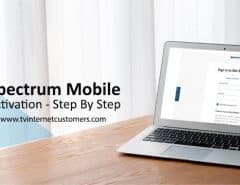The global coronavirus pandemic has proven that we all could be technicians and take care of our cable and internet installation even if we are total rookies. By now, you have surely performed some level of Spectrum troubleshooting successfully.
Since you were able to troubleshoot, you can also take down Spectrum Security Suite as well. Each Internet package includes SS licenses for up to ten PCs. You must install the suite on all devices to ensure they are protected. If you have decided to swallow the pill and install the security suite yourself, this comprehensive tutorial is at your service to guide you every step of the way. Sleeves up and let’s get started:
Table of Contents
Installing Spectrum Security Suite on Windows PC
System Requirements
Before installing the suite, verify that your Windows PC meets the system requirements as follows:
| Processor | Intel P4 with two GHz or higher |
| Memory | 1 GB or higher |
| Operating System | Windows 8 or 10
32 and 64 bit (all editions) |
| Disk Space | 1.2 GB free hard drive space |
Note that as you install the Security Suite, it automatically uninstalls a preexisting antivirus software on your PC. It might also prompt you to uninstall it manually.
Steps to Download the Security Suite
Follow this self-installation guide to get started:
- Open your PC on which you want to install the suite
- Visit https://www.spectrum.net/login/ and sign in to your account
- Go to the “Services” section
- Find “Internet” and choose “Go to Security Suite”
- Click Download/install the security suite
- Choose your OS and type in the nickname for your device
- Click “Download”
- A .exe pop-up will appear
- Choose “Run”
- The security suite downloads and runs an Antibot scanner
- Let the scanning proceed
- Once it’s complete, click “Continue”
- Select “Accept and Install”
- The program will prompt to restart the PC to complete the installation
- As the installation finishes, click “Close”
There you go, the security suite is installed
Installing It on Mac OS
System Requirements
Your Mac PC must meet the following systems requirements before installing Spectrum Security Suite:
| Processor | Intel |
| Memory | 1 GB or higher |
| Operating System | MacOS 10.12
MacOS 10.13 MacOS 10.14 |
| Disk Space | 250 MB of free space in the hard drive |
Steps to Download the Security Suite
The process of downloading the suite on Mac is not entirely different. Here are the steps to follow:
- Sign in to your Spectrum account
- Choose “Desktop Security” from the bottom of the screen
- Click “Manage” to proceed
- This will take you to the security suite’s page
- Download and install the program
- Choose your operating system and type the nickname for your device
- A new window will open up
- Save the file
- Go to the “Downloads Folder” in your device
- Locate the file and open it
- The installation will initiate
- The program will ask you to restart the system
- You have successfully installed the program
Performing a Scan With the Security Suite
Once your Spectrum Security Suite is installed, why not test it out and perform a scan while you are at it. This program has different scanning options to protect your device from malware and other harmful content. It always keeps your system clean.
How to Perform a Virus Scan
Here are the steps to perform a virus scan:
- Open the Security Suite app
- Go to the “Antivirus” tab and click “Virus Scan”
- Once the scan is complete click open “View Scanning Report”
- This shows a list of viruses found and removed
- When you are done viewing the report, click “Close”
How to Perform a Complete Computer Scan
Follow these steps to perform a full computer scan to ensure the health of your PC:
- Open the Security Suite app
- Go to “Tools” and choose “Virus Scan Options”
- From the dropdown menu, choose “Full Computer Scan”
- As the scan is complete, the security suite shows all the harmful items found
- Click “Handle All” to remove them
- This will wipe clean all the malware from your PC
- To finish the cleaning, the app prompts to restart the PC
- Before you restart the PC, choose the “View Scanning Report” to view the results of the scan.
Conclusion
There is you go, you have successfully learned how to use the security suite. It’s a free program that lets you keep your devices free from viruses and malware with hidden costs. So make the most of it.
In case you get stuck somewhere, call customer support. The agents are always on their toes to assist customers on all sorts of issues starting from general bill pay questions, technical assistance as well as installation queries.