Many people consider Showtime to be one of the greatest streaming platforms for watching premium content. It has given us shows like Dexter, Homeland, Yellowjackets, Twin Peaks, Penny Dreadful and so many others.
Showtime is amazing especially if you have gigablast speed at home and you love binge-watching. But it’s expensive. If you’re one of those subscribers who appear to have been using the streaming service for a limited number of shows only may not want to keep the service once your favorite shows are over. In that case, it makes sense to cancel Showtime subscription right away.
No doubt, SHOWTIME continues to break new ground and attract viewers from all walks of life, boasting millions of subscribers. But for those who aren’t feeling it, don’t want to continue using its services, or find it expensive, here’s how to make the move and stop paying for that membership once and for all.
Table of Contents
Steps to Cancel Showtime Subscription
Ready to cancel your service? Whatever the reason, canceling is easy and it all depends on how you signed up for the service in the first place.
Pro tip: If you want to cancel your subscription, don’t wait until the last minute to cancel i.e. the day before it renews. this can easily lead to a never-ending cycle. If you wait too long, it will automatically renew, costing you additional money.
Let’s walk you through the many ways to cancel my showtime subscription:
Option 1: How to Cancel via Browser
Canceling through the browser is just as simple as using the Cox bill pay service online. You can do it from your phone or PC. Just follow these steps:
- Visit Showtime.com
- Sign in to your account
- Click on your profile icon and go to account settings
- Choose “subscription”
- From there, click on “Cancel your subscription”
- Follow the prompts/instructions and that’s it
Option 2: How to Cancel on Android
Follow these steps to canceling your subscription on Android:
- On your Android device, open the Google Play store
- Tap on menu
- Choose subscriptions
- Find your Showtime subscription
- Hit cancel my Showtime subscription
Option 3: How to Cancel on MAC
Follow these steps to cancel your service on MAC:
- Open iTunes on your MAC PC
- Enter your Apple ID credentials to sign in
- From your account, go to settings
- From the subscriptions option, tap manage
- Choose “Showtime” from the options
- Turn off auto-renewal to cancel Showtime subscription
Once your reach the end of the current billing cycle, your subscription will cancel automatically.
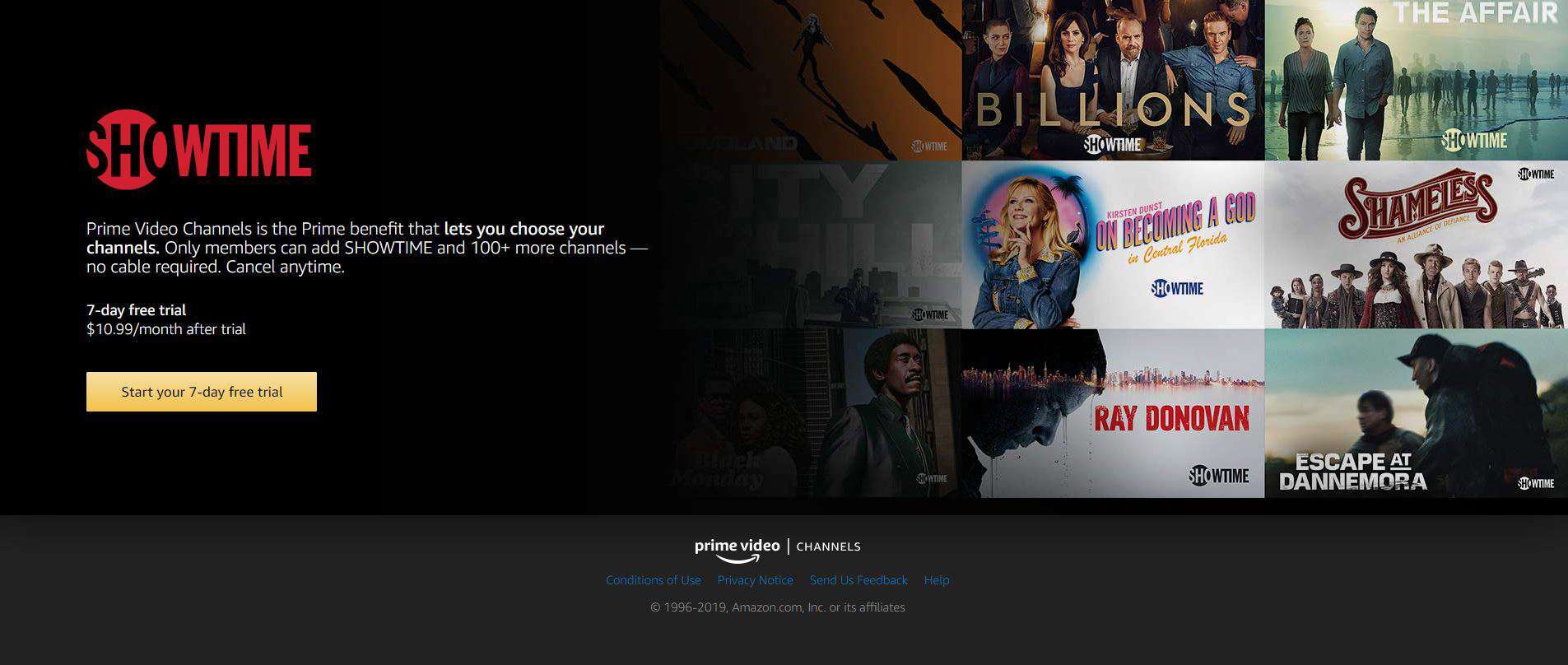
How to Cancel Showtime Subscription on Amazon Prime and other Services?
Amazon Prime
To cancel Showtime Subscription on Amazon, follow these steps:
- Go to Amazon.com
- Enter your credentials
- Click on “your account”
- Choose “your Android apps & devices”
- You might be asked to sign in with your Amazon credentials again
- Choose “your subscriptions”
- Find Showtime from the options
- Hit cancel subscription
And you’re done.
Roku
- From your Roku device’s home screen, find Showtime
- Press the “*” button on your remote
- Choose “manage subscriptions”
- Hit “cancel subscription”
- Follow the instructions provided and you’re done
Note: You can also cancel the subscription directly from your Roku account via the web
How Can I Cancel My Showtime Subscription Through Hulu?
Some of us have purchased Showtime as an add-on on our Hulu services. If that’s you and you have been streaming online using your Cox gigablast plan, here’s what you have to do cancel:
- From your browser, log in to your Hulu account
- Go to “your subscription” section
- Click “manage plan”
- You should be able to see your current plan in green
- To switch to a different plant, simply toggle on the new plan
- Tap on the (+) icon next to add-ons
- Toggle the (?) button to an (x) button for removing any add-ons you have subscribed to
This is all you have to do for cancelling your subscription.
How Much Does Showtime Cost?
If you pay monthly, a Showtime subscription will cost you $10.99 each month. Those who have no qualms about making a long-term commitment can choose for the yearly subscription, which costs around $99 each year. (That’s $8.25 every month.) Note that these prices may vary based on your location.
The service is costly if you do the math. It’s best to check if Showtime shows are available on alternative streaming services that are comparatively affordable and then simply cancel Showtime subscription following the steps shared above.
Of course, if you want to come back again, you can resubscribe to Showtime anytime.
Frequently Asked Questions
Here are some quick FAQs to make your service cancellation easier:
How to Cancel Showtime Subscription?
Refer to the content above for a detailed explanation based on the browser or device in use.




